Opera: search engines
I recently re-installed my Windows installation. Most of my Opera profiled remained intact as I took a backup. One thing however which was reset was my configurations for search engines.
The developers behind Opera has decided that the user may add custom search engines, but may not assign them as the default search engine. There is also no user-friendly way to remove any of the default search engines.
Below I will show how to add a new custom search engine and how to remove the default search engines1.
Add a new search engine
Say I like YouTube a lot and wish to use YouTube as a custom search engine, for this I would do the following:
- Open Opera Settings [Alt + P]
- Navigate to the
Browsersection and then select:Manage search engines...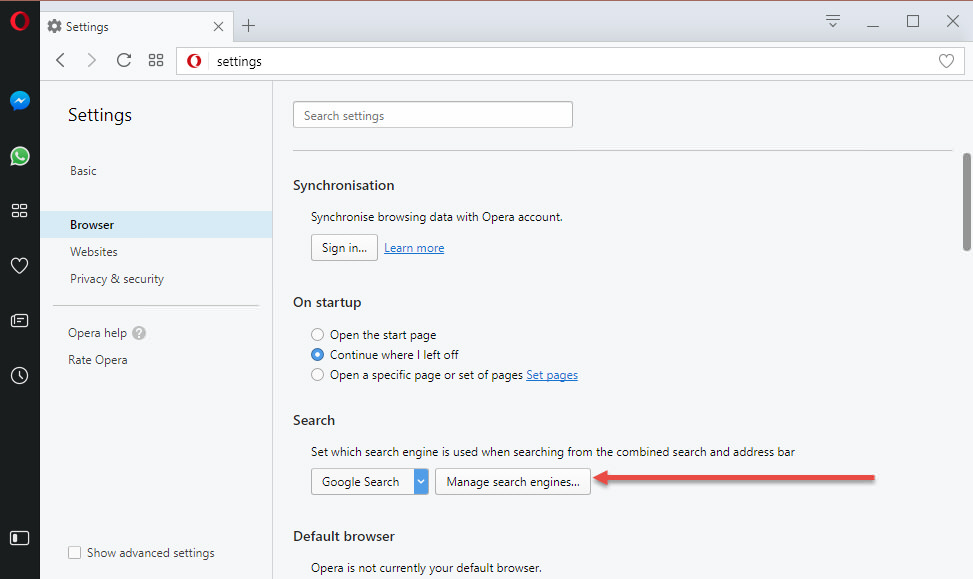
Opera: Browser section in settings
- Next step is to press the
Add new searchbutton The I fill in:
Name: YouTubeKeyword: yAddress:https://www.youtube.com/results?search_query=%s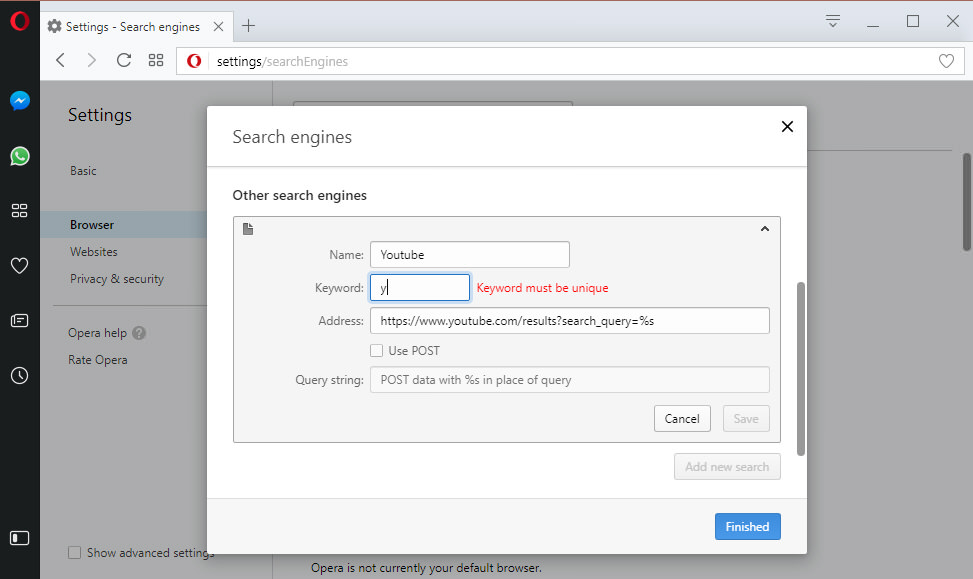
Error when adding a new search engine
As can bee seen in the picture above I get the error Keyword must be unique. The reason behind this is that Yahoo! already occupies this keyword.
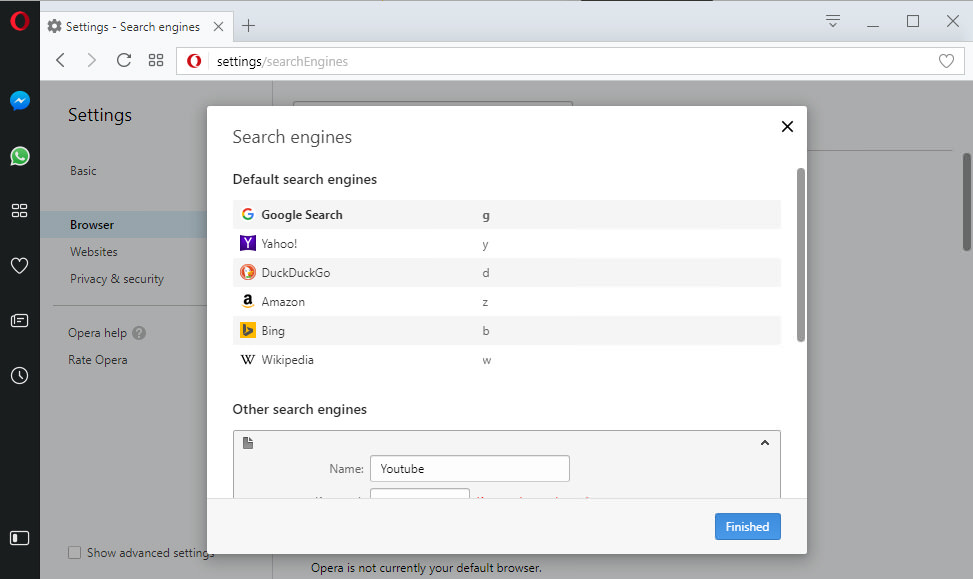
The default search engines
Remove default search engines2
To rectify this, we need to remove all default search engines I do not use. I only use Google, so the following can be removed:
- Yahoo!
- DuckDuckGo
- Amazon
- Bing
- Wikipedia
To remove them I need to do the following.
Open about opera to find you installation path
opera://about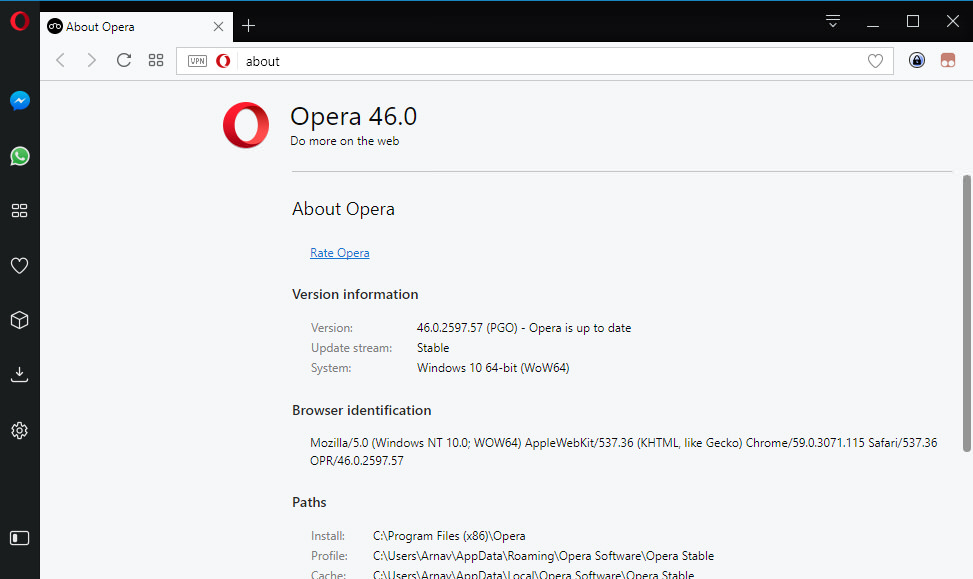
Installation Path
My installation path is:
C:\Program Files (x86)\OperaClose Opera
Open the installation folder in explorer
Navigate to
[Version Number]\resourcesLocate the file
default_partner_content.jsonMake a backup copy of this file.
Open the file in a text editor3.
The contents of the file will look something like this:
{ "version":33, "search_engines": { "location": { "at": { "other": { "list": [ "google_at", "yahoo", "duckduckgo", "amazon", "bing", "wiki_de" ], "speed_dial_index_list": [0] } },Look up your location, for me it was
gbRemove all lines referencing the engines you want to remove. I only want Google to remain, my part of
gbthe looks like this:"wiki_fr" ], "speed_dial_index_list": [0] } }, "gb": { "other": { "list": [ "google_uk", ], "speed_dial_index_list": [0] } }, "gr": { "other": { "list": [ "google_gr",Save file
Start Opera
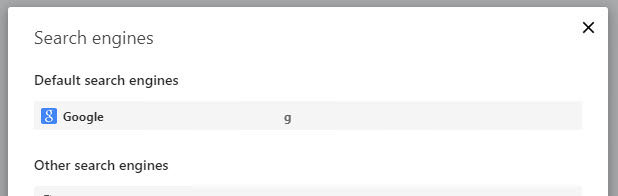
Only Google remain