Windows 10: Change Network Location
I have recently been experimenting with VPN connections, and wish the firewall to behave like a private connection on the VPN. Most guides will tell you to open up the Network and Sharing centre and change from there. However, I am unable to click on the text Public and therefore had to search for another way.
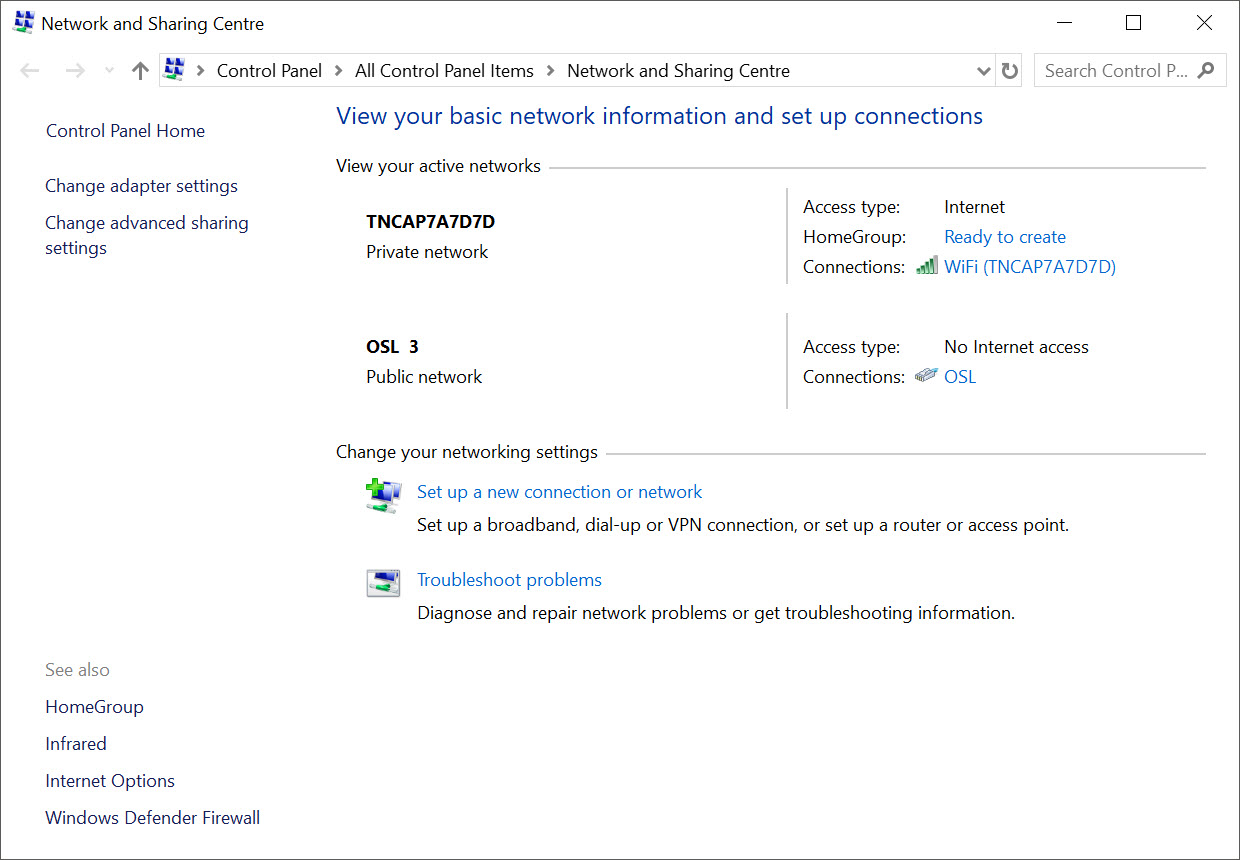
Network and Sharing Centre
This requires the use of PowerShell (PS), either directly, or through the Command Prompt (CMD). As I am not a regular PS user I will be using CMD.
Start PS or CMD as an Administrator.
If in PS:
Get-NetConnectionProfileIf using cmd add
powershellas a prefix.powershell Get-NetConnectionProfile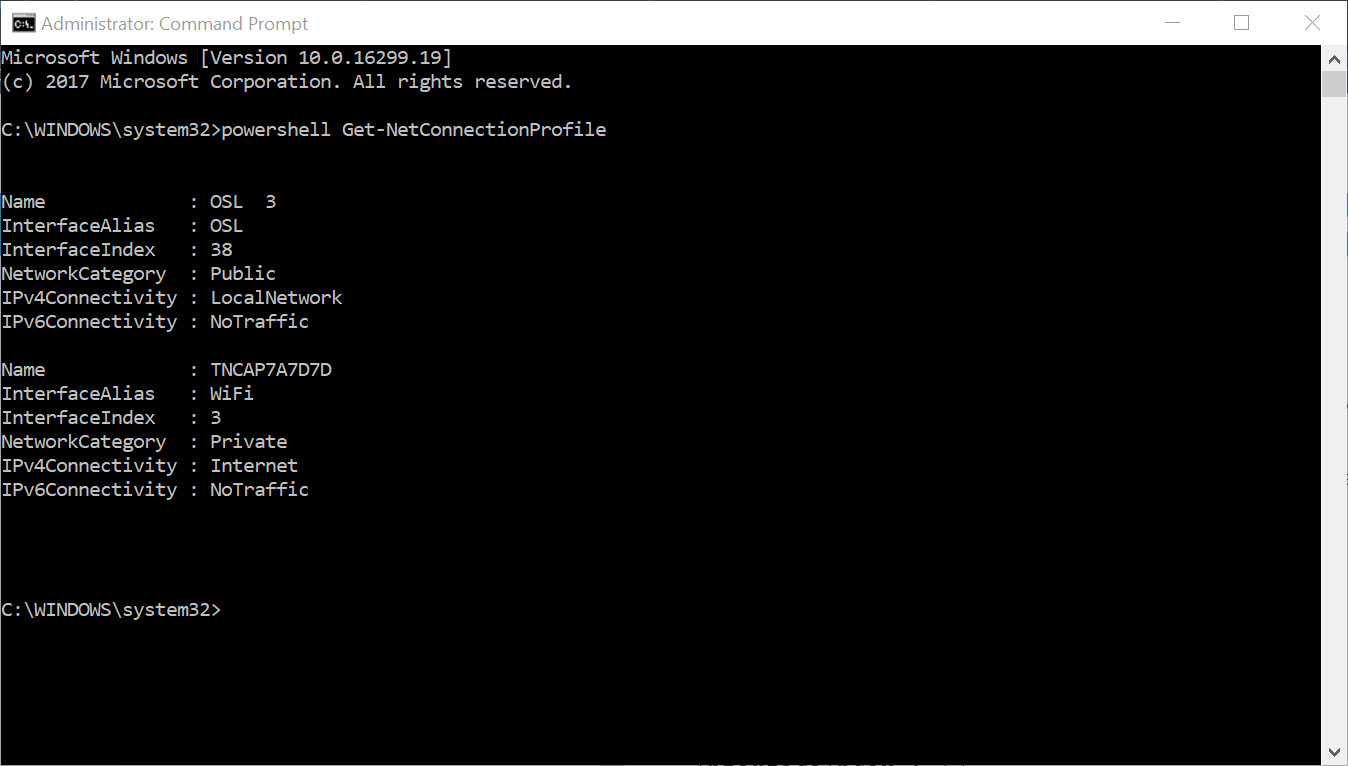
Command Promt with listing of available network connections
The connection I wish to change has the
Name: OSL 3andInterfaceIndex: 38.To set/change the
NetworkCategory:Set-NetConnectionProfile -InterfaceIndex 38 -NetworkCategory Privateor in CMD
powershell Set-NetConnectionProfile -InterfaceIndex 38 -NetworkCategory PrivateNote: Make sure you select the correct
InterfaceIndex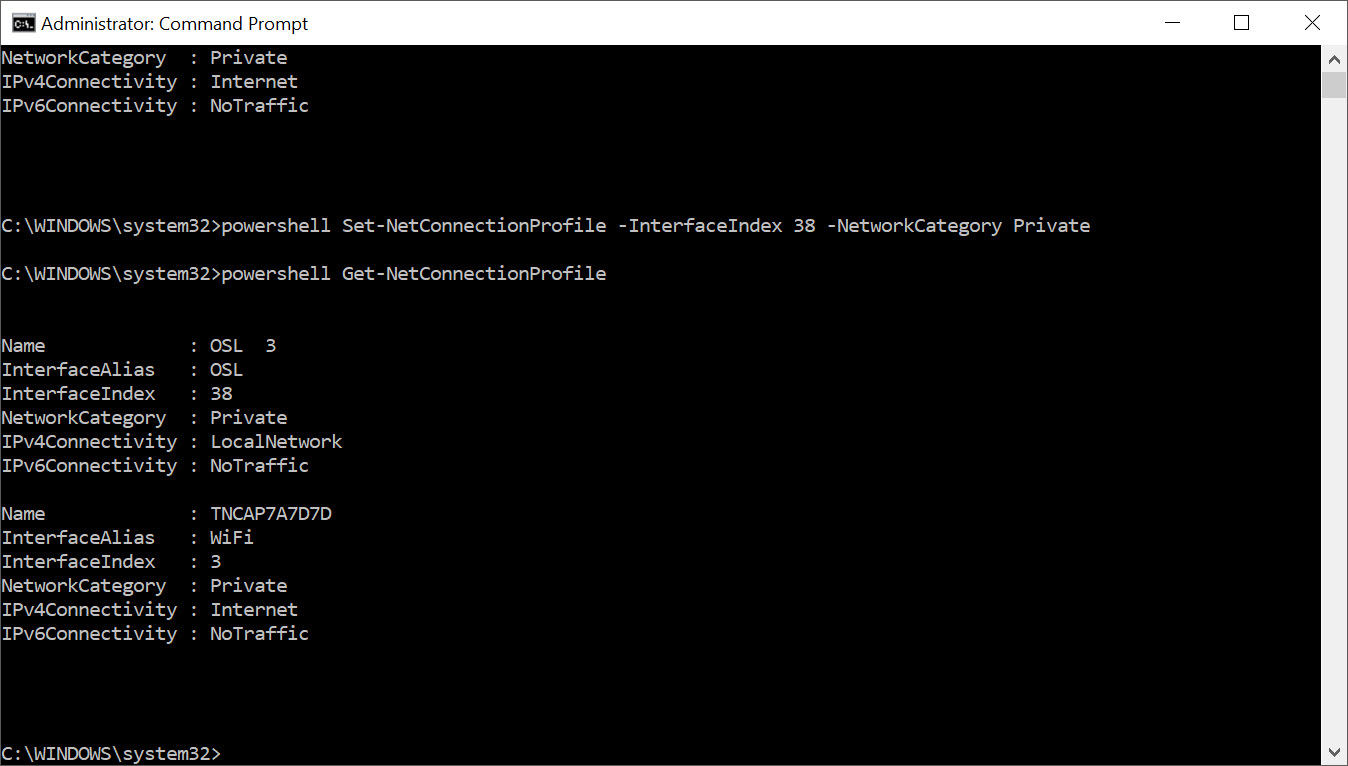
Command Promt with connection "OSL 3" changed to "Private"
The Network and Sharing Centre now shows this network location as private.
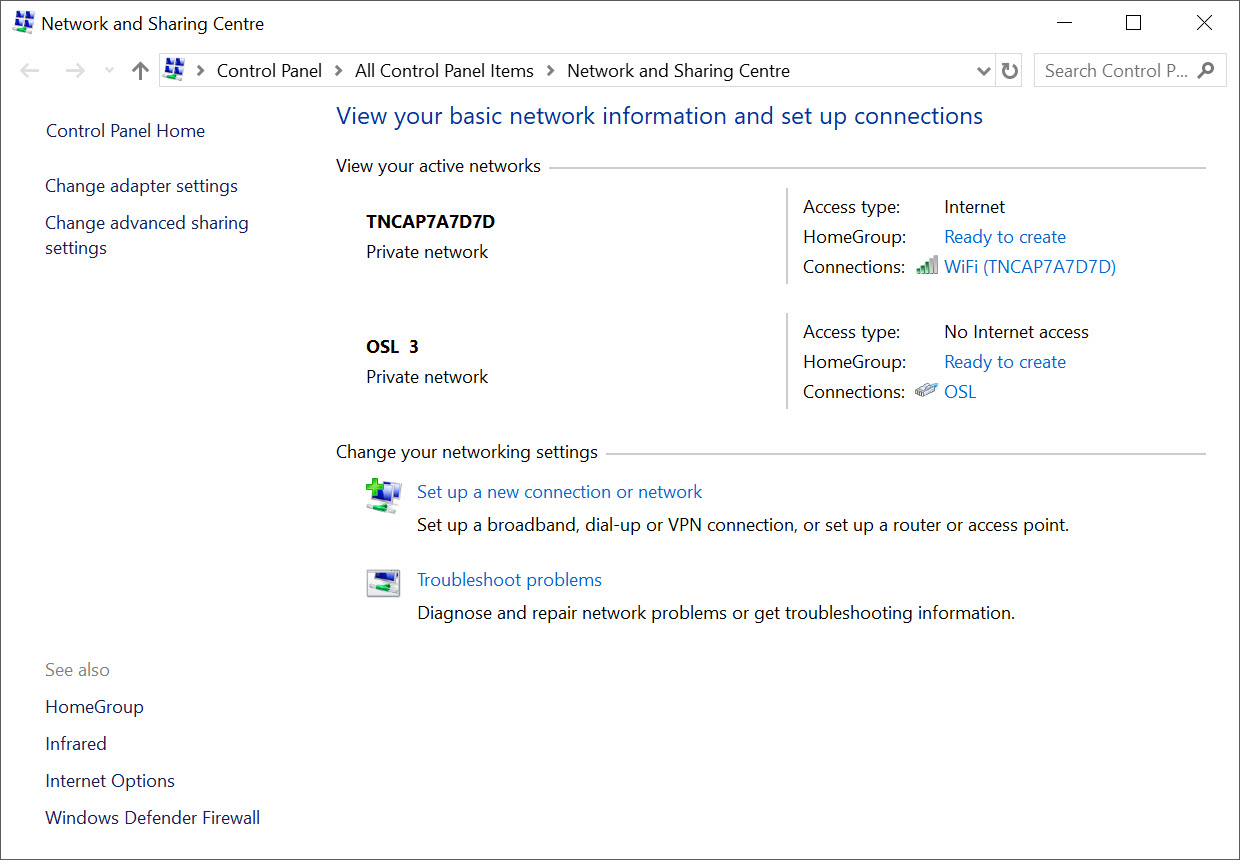
"OSL 3" now set to "Private"